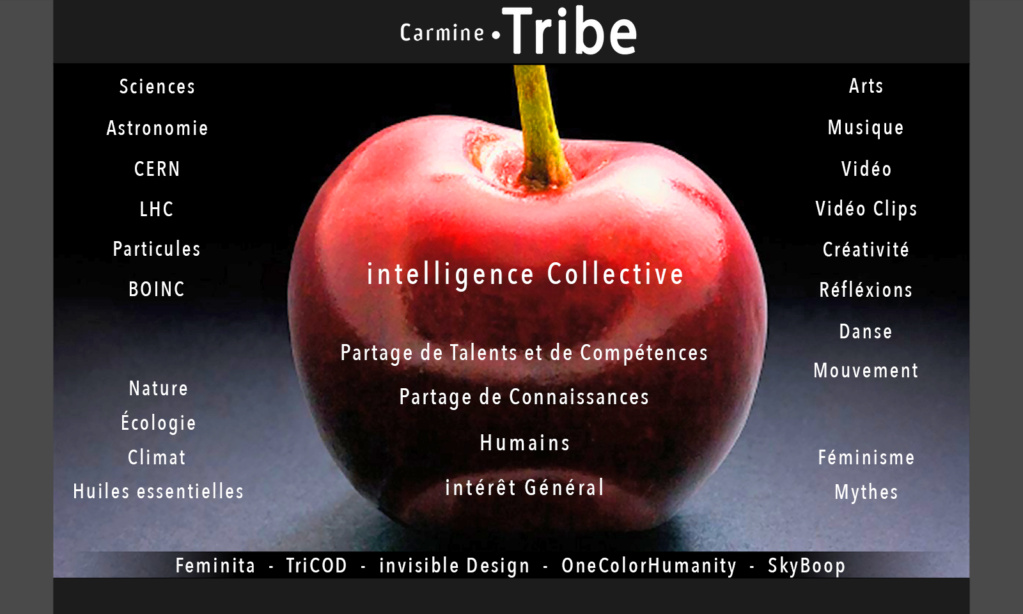-
- - - - - - - - - - - - - - - - - - - - - - - - - - - - - - - - - - - - - - -
-
Les Formats Vidéo compatibles avec Twitter
-
-
1 ' 20 ''
-
120 Mo Max
-
720 p conseillé
-
Attention : Twitter contraste les Vidéos en les re compressant ± 15 % ?
-
There are four ways to share videos on Twitter:
Step 1
Record: You can record, edit and share videos from the Twitter app (Twitter for iPhone or Twitter for Android OS 4.1 and higher).
Step 2
Import: If you use the Twitter for iPhone or iPad app, you can import videos from your device.
Step 3
Upload: You can upload videos to twitter.com.
Step 4
Go live: Learn how to create a live video right from your Twitter app.
Instructions for:
To record a video for a Tweet
Step 1
To quickly share a video in the moment, tap the camera icon
from the top menu or swipe left from the timeline.
Tap and hold the capture icon to record a video.
You have the option to add Tweet copy and a location.
Tap Tweet when you’re ready to post, or tap Add to thread to connect it to your last tweet and then press Add to share it.
Step 2
Adding a video to a Tweet.
You can tap the Tweet icon
to take or upload a video to add to your thought.
Below the Tweet compose box, you’ll see quick selection options to add a new video. Your most recent videos from your gallery will appear as thumbnail previews for easy access.
Tap the camera icon
to take a video.
You can trim the length of your video by dragging either side of the bar at the bottom. Maximum video length is 2 minutes and 20 seconds.
Tap Trim to finish your edits. You can preview your video by tapping the play button before Tweeting it, and make additional edits to your video before sharing.
Tap Tweet to post.
Note: To remove the video before Tweeting, tap the X on the video thumbnail.
Note: You can also adjust your autoplay settings from the Accessibility section of your Settings and privacy.
To upload and Tweet a video via the web
Use the compose box, or click the Tweet button.
Click the gallery button
Choose a video file stored on your computer and click Open. You’ll be prompted if the video isn’t in a supported format. Maximum file size is 512MB for TweetVideo, but you are able to upload a video longer than 2 minutes and 20 seconds, and trim it before including the video in a Tweet.
Complete your message and click Tweet to share your Tweet and video.
Watching videos on Twitter
In timelines, Moments, the Explore tab, and across Twitter, native videos and GIFs will autoplay.
How can I stop videos from autoplaying?
You can stop videos from autoplaying in your timeline, Moments, and the Explore tab by changing the video autoplay setting. Your settings for video autoplay can be adjusted independently on twitter.com and your Twitter app (for example, you can set videos to autoplay on your iOS device and not on the web).
To adjust autoplay in your Twitter for iOS app:
Navigate to your Settings and privacy.
Under the General section, tap Data usage.
Tap Video autoplay.
You can select from the following options:
On cellular or Wi-Fi, Only on Wi-Fi, and Never.
To adjust autoplay in your Twitter for Android app:
Navigate to your Settings and privacy.
Under the General section, tap Data usage.
Tap Video autoplay.
You can select from the following options: Mobile data & Wi-Fi, Wi-Fi only, and Never.
To adjust autoplay on twitter.com:
From the main menu, click More, then select Settings and privacy.
Under General, click Data usage.
Click on Autoplay, then choose between On cellular or Wi-Fi or Never.
Closed captions and subtitles
How to view closed captions on a video:
Turn on the captions option in your device’s accessibility settings. On iOS, this will be labeled as Closed Captions. On Android, it will be labeled Captions.
How to view subtitles:
Turn your device’s sound off. To view subtitles on the web, tap the “CC” slider on a video.
Note: Not all videos will have captions or subtitles available. On iOS and Android, captions are shown automatically when videos are viewed in your timeline. To see captions in full screen, enable captions at the system level.
Speech-to-text is generated using Microsoft Azure Cognitive Services.
Watching live videos on Twitter
You can watch live video from Moments, the Explore tab, trends, or Tweets from an account that has gone live.
You can also watch live programming from Twitter on Amazon Fire TV and Apple TV. Xbox and Android TV users can enjoy Twitter by launching their web browser and going to twitter.com.
When watching a live video or replay, you can share the broadcast via Tweet, Direct Message, or by copying the link. You have the option to share the entire broadcast or the broadcast starting at a specific point of your choice.
How to share a live broadcast or replay:
From the live video or replay full screen mode, click or tap the share icon
Click or tap Share Live (when live) or Share From Beginning (when in replay mode) to Tweet, Direct Message, or copy the link of a full live video or replay from the beginning.
Click or tap Share from… to Tweet, Direct Message, or copy the link of a live video or replay starting at a point chosen using the selection bar.
You may encounter issues while watching live videos. Generally, watching from a strong network connection, and/or trying a different network or browser is recommended. Additionally, closing out of the app or browser, and reopening can help. For best results, use an up-to-date app or browser version. If you continue to experience problems with live video, please let us know.
Skip forward or backward
While watching a video, you can double tap your screen to quickly move back and forth.
How to skip in a video:
To move ahead 5 seconds, double tap on the outer right side of the video screen.
To move back 5 seconds, double tap on the outer left side of the video screen.
Once you’ve double tapped to skip, you can continue in that direction with a single tap.
Skipping forward and backward is currently possible while watching videos in full-screen only.
Note: Premium Live Content Streaming and the Embedded Live Video Widget rely on cookies from another twitter.com domain called twimg.com to do two things: facilitate the Live Video Experience and deliver ads. If third-party cookies are disabled in your browser, the Live Video Experience will not function nor will we be able to serve ads to support the experience. Safari users can experience Premium Live Content Streaming or the Embedded Live Video Widget without changing their browser settings by clicking the "allow" button when prompted. This will allow us to set a cookie for twimg.com that will help us facilitate the Live Video Experience and deliver ads. If you're using another browser, please consult the help section of your browser for information on allowing third party cookies.
Instructions for:
Push notifications for live videos
If there's an account whose live video you don't want to miss, you can opt-in to receive push notifications when they go live. It’s easy to set up notifications right from the account’s profile page.
Step 1
From the account profile, tap the notification icon
Step 2
From the pop-up message, select Only Tweets with live video.
Step 3
To cancel live video push notifications, tap the highlighted notification icon
from the account profile and select None.
Frequently asked questions
My Tweets are protected. Are my videos protected too?
If your Tweets are protected, only your followers can view your videos in your Tweets. Please note that your followers may download or re-share links to videos that you share in protected Tweets. Links to videos shared on Twitter are not protected. Anyone with the link will be able to view the content. If you don’t want anyone to see your videos on Twitter, we suggest you delete the Tweets containing those videos.
Do videos count towards the character limit in a Tweet?
No, videos do not count towards the character limit in a Tweet.
Do videos automatically loop on Twitter?
All videos posted to Twitter that are 60 seconds or shorter will automatically loop.
Can you dock a video on Twitter?
You can dock a pre-recorded video or broadcast from your Twitter for iOS and Twitter for Android app. With video docking, it’s easy to watch while continuing to use Twitter––like scrolling through your timeline or sending a Direct Message.
How to dock and undock a video (iOS and Android):
To dock a video, simply tap on the docking icon in the top right of a video in full-screen mode.
To return to full-screen view from a docked video, tap on the video.
To dismiss a docked video, use your finger to slide the docked video towards the edge of your screen until it disappears. Alternatively, if you tap on a different video, the currently-docked video will automatically disappear.
What are the limitations on video resolutions and aspect ratios that can be uploaded on the web?
Minimum resolution: 32 x 32
Maximum resolution: 1920 x 1200 (and 1200 x 1900)
Aspect ratios: 1:2.39 - 2.39:1 range (inclusive)
Maximum frame rate: 40 fps
Maximum bitrate: 25 Mbps
Can I tag people in a video?
You can't tag people in a video, but tagging in photos is available. Learn more about photo tagging.
How do I delete a video (after Tweeting)?
You can delete a video in the same way you delete a photo by deleting the Tweet itself.
Can I send videos via Direct Message?
Yes, you can send videos and GIFs through Direct Messages.
-
- - - - - - - - - - - - - - - - - - - - -
-